Dodi repacks are popular for their compressed sizes and ease of installation. However, sometimes the installation process can get stuck or freeze, leaving you frustrated and unable to play your desired game. This can happen for various reasons, ranging from insufficient system resources to corrupted installation files.
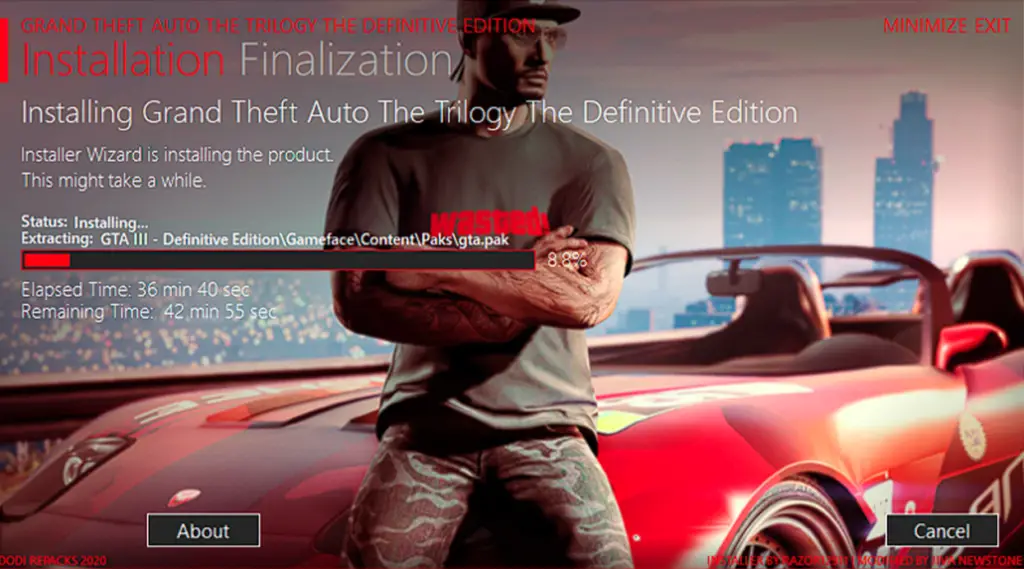
In this discussion, we’ll explore the potential causes of a Dodi repack getting stuck during installation and address various troubleshooting solutions you can implement to resolve the issue and successfully install your game.
Here are the most common reasons why a Dodi repack might get stuck or freeze during installation
System resources:
- Insufficient RAM: Repacks often require a significant amount of RAM to handle the decompression and installation process. If your system has insufficient RAM, it can cause the installation to stall or freeze.
- Limited CPU power: A weak CPU can bottleneck the installation process, leading to slowdowns and freezes.
Installation files:
- Corrupted files: Download errors or unreliable sources can result in corrupted files within the repack. These corrupted files can prevent the installation from completing successfully.
- Incomplete download: An incomplete download can leave essential files missing, causing the installation to get stuck or freeze.
- Wrong game version: Downloading the wrong version of the repack for your specific game can lead to compatibility issues and installation problems.
Software interference:
- Anti-virus software: Some antivirus programs might mistakenly identify the repack files as malicious and quarantine them, preventing the installation from proceeding.
- Firewall limitations: If your firewall is too restrictive, it might block the repack from accessing necessary resources, leading to installation issues.
Missing components:
- Outdated DirectX libraries: Missing or outdated DirectX libraries can cause compatibility issues and prevent the game from being installed properly.
- Missing Visual C++ Redistributables: Many games require specific Visual C++ Redistributables to run. If these are missing, the installation may fail or freeze.
Other factors:
- Background processes: Resource-intensive programs running in the background can compete with the installation process for system resources, causing it to stall or freeze.
- Disk space limitations: Insufficient free space on the target drive can prevent the installation from completing successfully.
- Hardware issues: Faulty hard drives or RAM modules can cause unexpected errors and freezes during the installation process.
It’s important to note that these are not the only possible reasons for a stuck/freeze issue. However, they represent the most common issues.
Related Posts: Everything You Need To know: About Dodi Repack
Basic Troubleshooting Steps to fix the Dodi repack stuck/freeze
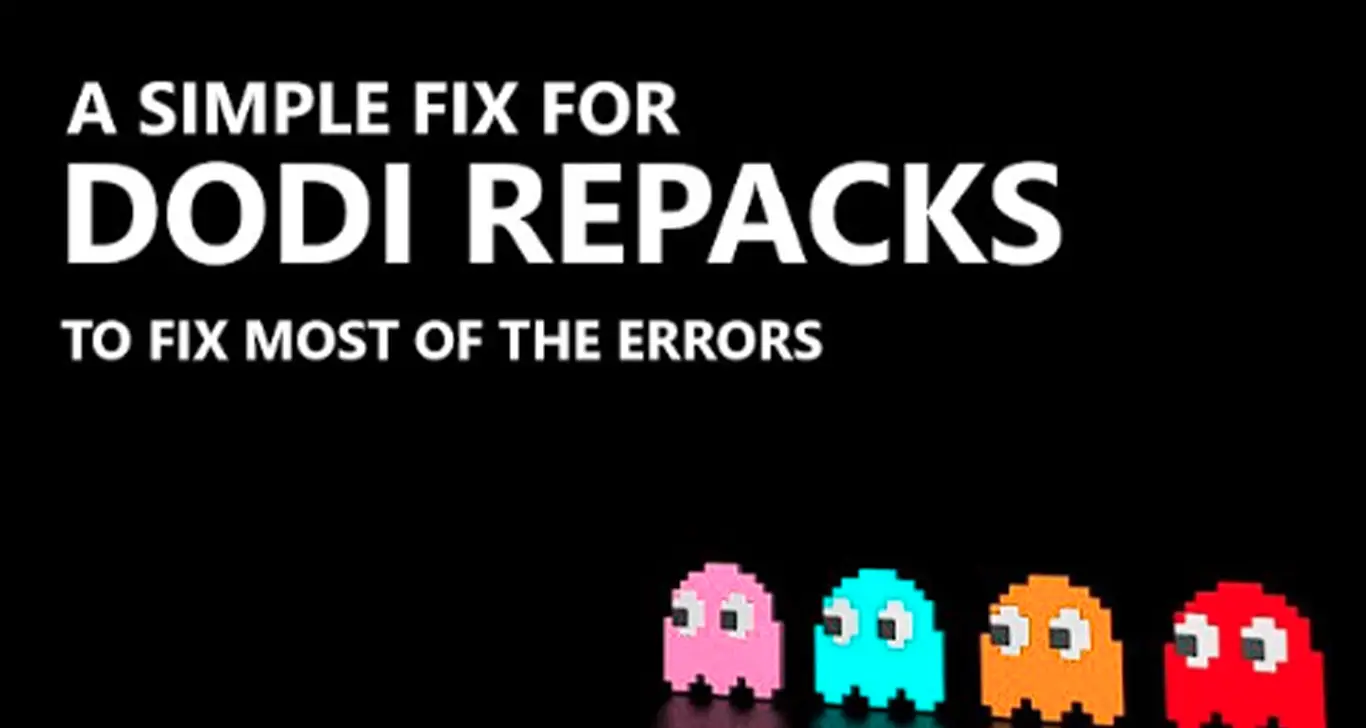
1. Disable antivirus software: Temporarily disable all antivirus or security software that may interfere with the installation process.
- “click on Start” and then search “Windows Security” in the search bar.
- from the “Windows Security app”. Navigate to “Virus & Threat Protection” and click on “Manage settings“.
- Turn off “Real-time protection“.
2. Close unnecessary programs: Close any unnecessary programs running in the background to free up system resources.
- In the “Processes” tab, identify the programs you want to close.
- Press
Ctrl + Shift + EscorCtrl + Alt + Deleteand select Task Manager. - Right-click on the program and select “End Task.”
3. Update drivers: Update your graphics card, sound card, and other relevant drivers to ensure compatibility with the repack.
- Pressing
Windows key + Ito open Settings. - Going to “Update & Security.”
- Selecting “Windows Update” and clicking on “Check for updates.”
4. Clean temporary files: Use disk cleanup tools to remove temporary files that might be causing conflicts during installation.
- Press
Windows key + Rto open the Run dialog. - Type
%temp%and press Enter. - This opens the Temp folder. Select all files (Ctrl + A) and delete them.
5. Verify the repack file: Check the integrity of the repack file by comparing its checksum or using a reliable file verification tool.
6. Run as administrator: Right-click on the installation file and select “Run as administrator” to give it the necessary permissions.
Force Troubleshoot If Still Not Fixes The Issues
1. Disable Unnecessary Services
In this section, we will take you through the steps to resolve the error by disabling unnecessary services.
1. Click on the Windows button.
2. In the search bar, type “System Configuration” and press Enter.
3. Open the “System Configuration” utility.
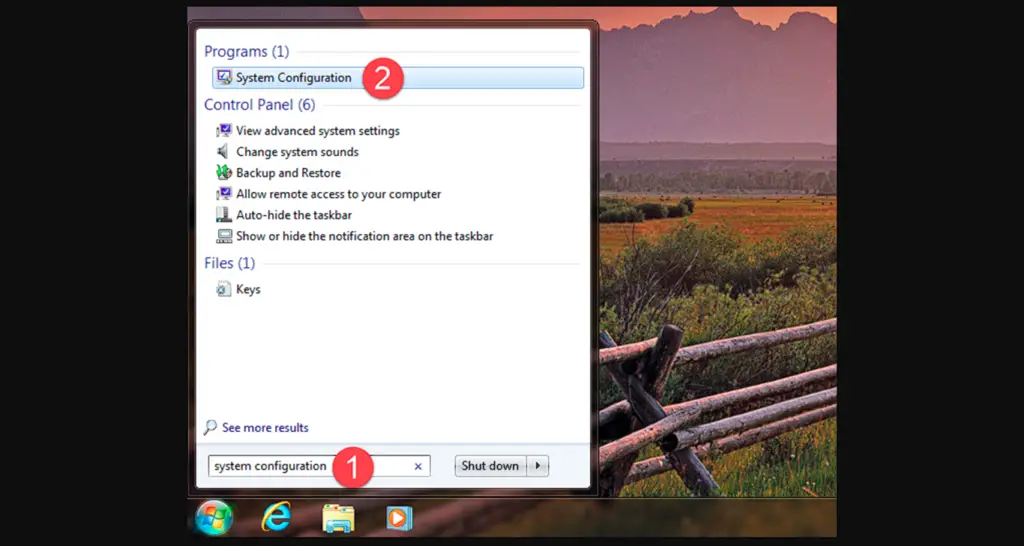
4. Navigate to the “Services” tab.
5. At the bottom left of the screen, check the box for “Hide all Microsoft services.“
6. Click on the “Disable all” button and Apply the changes.
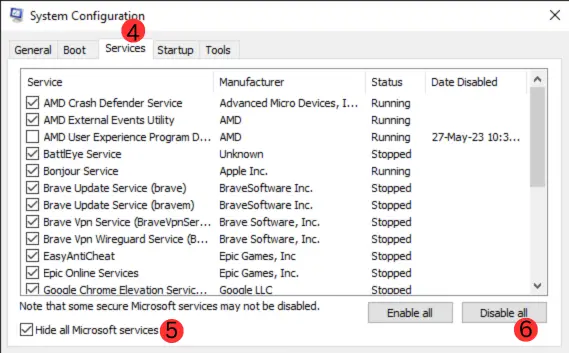
- After that, apply the changes and restart your PC to ensure the changes take effect.
It will help to resolve the error.
2. Try Safe Boot
If the issue persists, try booting your PC in safe mode to eliminate any potential conflicts. This section describes how to do it.
1. Open MS Config( WINDOW+R ) and go to the “Boot” tab.
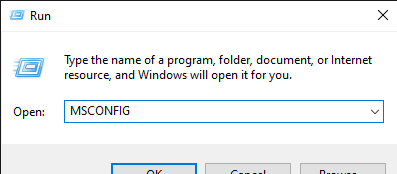
2. Check the “Safe boot” option under “Boot options” and apply the changes.
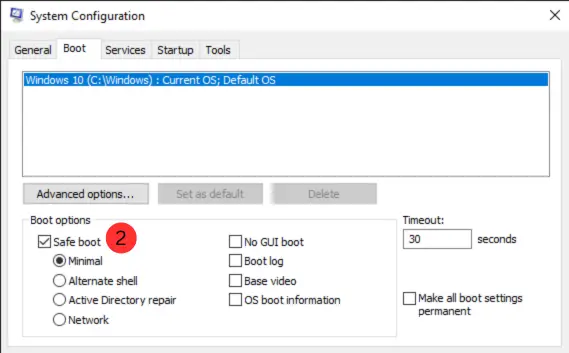
3. Restart your PC in safe mode.
4. Run the setup file from the Dodi Repack folder and follow on-screen instructions to install.
5. Launch the game to ensure it works correctly.
6. Open MS Config again and return to the “Boot” tab.
7. Uncheck the “Safe Boot” checkbox.
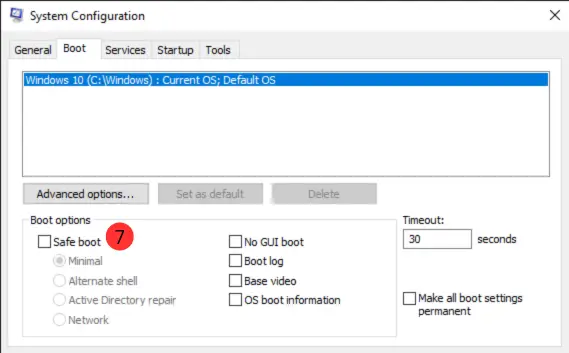
8. Navigate to the Services tab. Check “Hide all Microsoft services” at the bottom left.
9. Click “Enable All” and then apply the changes.
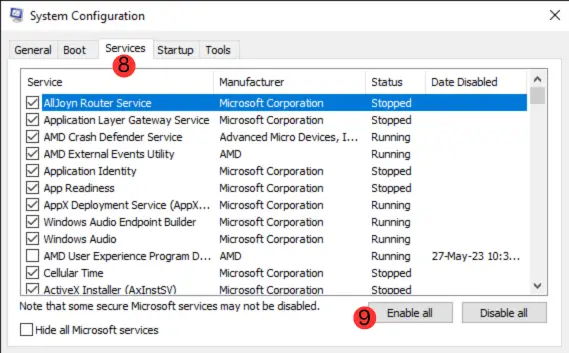
10. Restart your PC.
11. Start playing the game.
By following these steps, you should be able to fix the Fitgirl Repack Setup freezing or stuck issue during unpacking.

