I bloody love Ratchet & Clank: Rift Apart. It’s a meaty and satisfying action-platformer with possibly the best-executed comedy and character work of the entire series; a series that’s essentially grown up alongside me, in tone as much as technical sophistication. I wish I had the time to review it properly but, with a weekend and a Baldur’s Gate 3-shaped boulder bearing down, I’m staying in my hardware lane to focus on the performance of and best settings to use in Rift Apart’s new PC version.
Porting house Nixxes have been impressively comprehensive in ensuring Rift Apart makes full use of PC graphics cards, loading up with a complete set of DLSS, FSR 2.1, and Intel XeSS upscalers alongside expanded ray tracing and Microsoft DirectStorage support. That’s on top of the more fundamental inclusions, like fully rebindable keyboard controls, an uncapped framerate, and resolution support for ultrawide gaming monitors. Mercifully, it’s also launched in a generally better technical state than previous PlayStation fence-crosser The Last of Us Part 1 – though it does sadly suffer one or two hitches of its own.
More on those in a bit, but first let us remind ourselves of Ratchet & Clank: Rift Apart’s lengthy list of system spec guidelines.

Ratchet & Clank: Rift Apart system requirements and PC performance
If the devil is in the detail, Nixxes’ minimum and recommended PC specs are downright demonic. There are five tiers, all catering for different resolutions and average framerates, with multiple CPU and GPU options for most of them.
From my testing, I’d say these are broadly accurate, though also manage to switch being being both a little bit cautious and a little bit ambitious. I whacked a GTX 1050 Ti – a graphics card that typically matches the power of the Minimum-rated GTX 960 – in my test rig, and it averaged 36fps in the particularly high-demand prologue sequence I used as a benchmark. While this PC exceeds the minimum CPU and RAM requirements, with an Intel Core i5-11600K and 16GB of DDR4 respectively, it does look like those entry-level specs can handle 30ps at native 1080p rather than mere 720p. Especially so if you use upscaling.
In any case, here’s the full list:
Ratchet & Clank: Rift Apart Minimum PC specs (720p / 30fps)
- GPU: Nvidia GeForce GTX 960 / AMD Radeon RX 460
- CPU: Intel Core i3-8100 / AMD Ryzen 3 3100
- RAM: 8GB
- OS: Windows 10 64-bit (version 1909 or higher)
- Storage: 75GB HDD space (SSD recommended)
Ratchet & Clank: Rift Apart Recommended PC specs (1080p / 60fps)
- GPU: Nvidia GeForce RTX 2060 / AMD Radeon RX 5700
- CPU: Intel Core i5-8400 / AMD Ryzen 5 3600
- RAM: 16GB
- OS: Windows 10 64-bit (version 1909 or higher)
- Storage: 75GB SSD space
Ratchet & Clank: Rift Apart High PC specs (1440p / 60fps or 4K / 30fps)
- GPU: Nvidia GeForce RTX 3060 Ti / AMD Radeon RX 6800
- CPU: Intel Core i5-11400 / AMD Ryzen 5 5600
- RAM: 16GB
- OS: Windows 10 64-bit (version 1909 or higher)
- Storage: 75GB SSD space
Ratchet & Clank: Rift Apart Amazing Ray Tracing PC specs (1440p / 60fps or 4K / 30fps)
- GPU: Nvidia GeForce RTX 3070
- CPU: Intel Core i5-11600K / AMD Ryzen 5 5600X
- RAM: 16GB
- OS: Windows 10 64-bit (version 1909 or higher)
- Storage: 75GB SSD space
Ratchet & Clank: Rift Apart Ultimate Ray Tracing PC specs (4K / 60fps)
- GPU: Nvidia GeForce RTX 4080
- CPU: Intel Core i7-12700K / AMD Ryzen 9 5900X
- RAM: 32GB
- OS: Windows 10 64-bit (version 1909 or higher)
- Storage: 75GB SSD space
With the swapping-in of an RTX 3070, my test rig could perfectly match the Amazing Ray Tracing specs tier, though unlike with the Minimum spec this is more optimistic. I could get 60fps at 1440p with High-quality ray tracing, but only by lowering a few of individual graphics settings to Medium and engaging DLSS for a performance boost. Nvidia’s upscaler is also vital for hitting that gilded 4K / 60fps / max setting combination, and yes, you probably will need an RTX 4080 for it. I tried the RTX 4070 Ti and fell just short, with even DLSS 3’s frame generation tech only able to push these settings to 51fps. That’s still smooth and playable, mind.
Thanks to Sony (and original devs Insomniac Games) bigging up how Rift Apart takes advantage of the PS5’s SSD, it’s also bringing storage discourse over with the PC version. For context, various dimension-hopping shenanigans in Rift Apart mean you’ll sometimes need to warp quickly between realities. And unlike, say, Titanfall 2’s Effect and Cause level (which simultaneously loads two versions of the same map to hop between), these jumps in R&C involve loading in a whole new area with every jump. Clearly, a task best suited to speedy SSDs.

The worry was that this simply wouldn’t work on the creaking mechanical hard drives that still provide the storage space in many a gaming PC. But it does – mainly. I’ve played the same rift-heavy sequences with the game running on an SSD, a 7200rpm HDD, and a Steam Deck microSD, and the only difference is that the SSD has faster transitions between realms. On the HDD and especially the microSD, there’s a bit of bodging, with stretched out light flashes and longer-cycling animations covering up the longer load times, but there’s nothing to actually stop you progressing. It just looks a little silly to see Ratchet flailing in the void for a few seconds longer.
DirectStorage probably helps with these – it certainly helps with bog standard menu-to-game load times – though I must say, even on an NVMe SSD, some of the rift transitions aren’t as quick as they are on the original PS5 version. I wonder if that’s anything to do with the console having shared system and video RAM, whereas a PC will keep these two memory resources separate.
I don’t think it’s a problem, anyway. Unlike, annoyingly, Rift Apart’s propensity for crashing. Weirdly enough, it seems perfectly stable on my own PC and my Steam Deck, but on the test rig, my benchmarking efforts were repeatedly interrupted by crashes to desktop – even after multiple reinstalls and with fully up-to-date drivers. It’s enormously frustrating, and needs fixing asap.
DLSS could do with some patching up as well. While it works better at launch than it did in Insomniac stablemate Marvel’s Spider-Man Remastered, where DLSS barely affected performance at all, here it seems to produce some nasty visual artefacts when deployed in tandem with ray-traced reflections. DLSS’ Quality mode is fine, but its Balanced, Performance and Ultra Performance modes all litter shiny surfaces with these ugly squares.
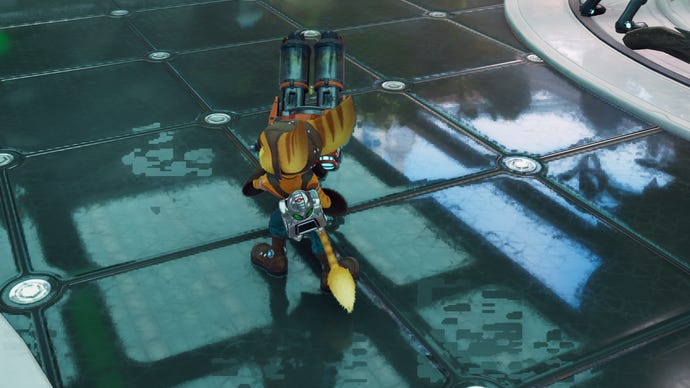
Like I said, though, there is far more good about this port than bad. If you get lucky enough to dodge the crashing, and only use DLSS in Quality mode, these issues won’t affect you at all, and Rift Apart otherwise reaches perfectly acceptable levels of performance on a huge range of hardware. Its special PC features are extensive and useful, and honestly, it looks drop-dead gorgeous with our without ray tracing effects. RT reflections do, however, elevate it even further, and won’t tax framerates as much as you might suspect.

Ratchet & Clank: Rift Apart best settings guide
Regardless of whether you’re able and willing to turn up Rift Apart’s high-end graphics options, I don’t recommend sliding everything up to max. As you can see from the screenshots below, the quality differences between presets are actually quite subtle, and making the right changes can easily smooth out your sci-fi shootering.
And good gravy, are there a lot of settings to weigh up. Even if your GPU can’t handle ray tracing (the multiple options for which have their own sub-settings and quality modes), there’s still close to two dozen other individual settings. Including no fewer than four upscalers, comprised of the big three plus Insomniac’s in-house IGTI temporal upscaler.
As always, I’ve tested every single one to see which are the most impactful on average performance. Our control result this time will be 63fps: the average framerate of the RTX 3070 running the Very High preset with TAA at native 1440p. This GPU will let us try out every upscaler and ray tracing effect without needing to switch to other cards. Now, for the settings…
Anti-aliasing: If you’re not going to avail upscaling of its services, TAA is your best bet here. There’s an SMAA option, but it performs identically and doesn’t smooth edges as effectively.
Upscale method: GeForce RTX owners should, as usual, stick to DLSS. In Quality mode, it slightly outperformed both FSR 2.1 and XeSS, bumping that 63fps native result up to 77fps.
Insomniac’s IGTI did commendably well, ist own Quality mode providing the fastest of all with 80fps. Buuuuut, FSR 2.1 looks just a wee bit sharper, while still being competitive with 76fps on Quality. AMD’s upscaler is therefore the one to use if your GPU lacks DLSS support.
Texture quality: This is a good one to drop. Switching from Very High to Medium textures – not even Low or Very Low – propelled average performance from 63fps to 74fps. A few select textures will appear lower-res, but far more often, it’s hard to see the difference.
Texture filtering: You can probably leave this turned up, as dropping from 8x anisotropic filtering to 2x only gave me an extra 2fps on average.
Shadow quality: Changing this from Very High to Medium got the RTX 3070’s performance up to 66fps. Not a big leap, but more than most settings provide from similar drops. The quality difference is minimal, too.
Depth of Field: Since this only added 2fps when switched off entirely, you can leave the DoF on High if you want. I like it on High, myself.
Level of Detail: Keep this on Very High, as there’s no performance difference whatsoever with it dropped to Medium.
Traffic density: Another slightly raised 66fps result from lowering this to Medium. There’s a corresponding drop in the density of background detail, but nothing that directly affects play, or even the overall aesthetic.
Hair quality: Ample closeups of Ratchet/Rivet might suggest this is one to keep on Very High, but those fuzzfaces are still plenty detailed on Medium, and I got another nudge up to 66fps with the latter.
Ambient occlusion: Of the three options available, SSAO is arguably the best. It looks no worse than the default HBAO+, and improved RTX 3070 performance to 67fps. Bit of a disappointing debut for Intel’s XeGTAO here, by the way: it’s intended to provide ambient occlusion at a lower cost, but I still averaged 63fps with it.
Screen space reflections: I’d leave this on Very High. There is a High option, but it doesn’t perform any better, and turning reflections off entirely deprives Rift Apart of a lot of visual depth and detail.
Weather particle quality: Only a small gain to be had here, with Medium raising average performance to 65fps. It’s still fine to cut, though.
Field of view: You can swing the third-person camera out wider, or have it more closely hugging Ratchet/Rivet’s backs. It doesn’t seem to affect performance either way, so just set this to your taste.
Motion blur strength: A motion blur setting that defaults to zero? Be still my beating heart. If you do want blur you can adjust it on a ten-point scale, and it doesn’t hurt performance even maxed out.
Film grain strength: While this is only a subtle effect, I’d rather have the speed gain from disabling it. Which was only 2fps in my case, but still.
Sharpness: A simple sharpening filter. It doesn’t affect performance, though the default setting of 10 looks a bit too processed for my eyes. I ended up setting it to 6.
Ray-traced reflections / Reflection resolution: RT reflections add a lot to Rift Apart, though the performance impact will depend on which reflection resolution setting you choose. On Very High, my 63fps dropped to 40fps, whereas High only fell to 49fps. The quality difference is minor, so I suggest High, even if you’ve got a suitably high-end GPU.
Remember also that if you’re enabling RT reflections, do not use any form of DLSS lower than Quality – otherwise you’ll get those nasty artefacts.
Ray-traced shadows: The difference between ray-traced and garden variety shadows is less stark than with reflections, so if you’re struggling to run both, prioritise reflections. For those with the computing muscle, Medium-quality RT shadows are fine – they were 3fps faster than Very High and frankly don’t look any different.
Ray-traced ambient occlusion: Unfortunately, this just-for-PC setting is more trouble than it’s worth. Even its Medium quality tanked my framerate down to 32fps, and telling the difference from standard ambient occlusion takes some serious squinting. Leave it off.
Object range: Surprise – it’s one more setting pertaining to RT reflections. With resolution on High, raising this from the default 6 up to 10 cut performance down to 46fps. That’s 3fps slower than before, but fidelity is enhanced by increasing the distance at which objects are reflected. I think it’s worth the cost, personally, and 46fps is still faster than the Very High resolution setting set to the default 6.
Bloom: Oddly, this wasn’t enabled whenever I chose the Very High preset. You can add it, if you wish, as it doesn’t appear to slow performance down by any noteworthy degree.
Vignette: Again, a visual effect with zero impact on performance. I quite like the darkened edges it brings, but you do you.
Chromatic aberration: Same yet again, no performance impact either way. Though as in most games, chromatic aberration in Rift Apart is a bit of an ugly effect to impose on such a gawj game.
Phantom Dash effect: I, uh, didn’t have the Phantom Dash ability at the point of the game where I was benchmarking. But after unlocking it later, I confirmed that leaving the full visual effect enabled is fine for performance.
Fullscreen effects: While this also leaves performance unharmed, some of the specific effects it enables can be pretty obnoxious, like an overwhelming heat haze on one early planet. Try it out for yourself, but don’t feel bad about ditching it either.
Screen shake: Another 63fps average confirms this doesn’t change performance once disabled.

Most of Rift Apart’s settings can, it seems, be left cranked up with little to no FPS downside. Conversely, there are some that won’t seriously hurt visual quality, but will collectively deliver a performance boost that’s too good to pass up.
Here we go, then, the best Ratchet & Clank: Rift Apart settings to change. Starting with a no-ray-tracing configuration:
- Texture quality: Medium
- Shadow quality: Medium
- Traffic density: Medium
- Hair quality: Medium
- Ambient occlusion: SSAO
- Weather Particle quality: Medium
- Film Grain strength: 0
- Sharpness: 6
Still on the RTX 3070 at 1440p, these settings – with all others on their Very High preset equivalents – got me an average of 82fps. That’s a 30% improvement , and it gets even better with upscaling: 98fps with DLSS and 97fps with FSR 2.1, both on their respective Quality modes.
Got a GPU that can handle ray tracing? Try these next:
- Ray-traced reflections: On
- Reflection resolution: High
- Object range: 10
- Ray-traced shadows: Medium
- Ray-traced ambient occlusion: Off
In combination with the optimisations above, this config remained playable at 56fps, creeping up to 60fps with Quality DLSS. If your PC still can’t keep up, try cutting ray-traced shadows as well.
fbq('init', '700623604017080');
fbq('track', 'PageView'); window.facebookPixelsDone = true;
window.dispatchEvent(new Event('BrockmanFacebookPixelsEnabled')); }
window.addEventListener('BrockmanTargetingCookiesAllowed', appendFacebookPixels);
[ad_2]